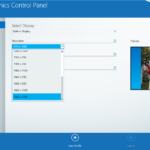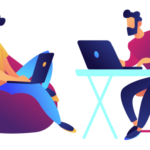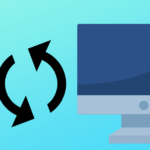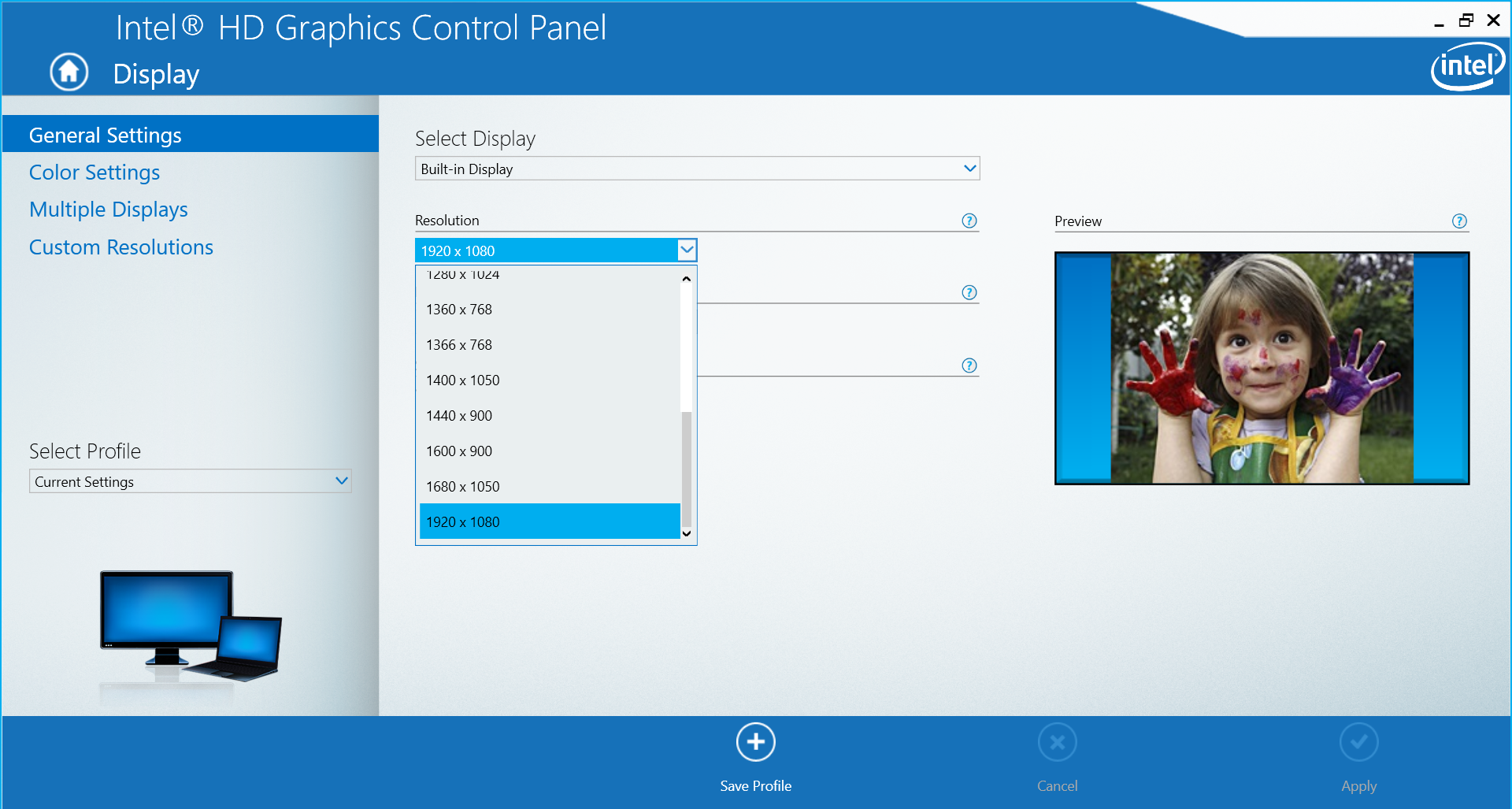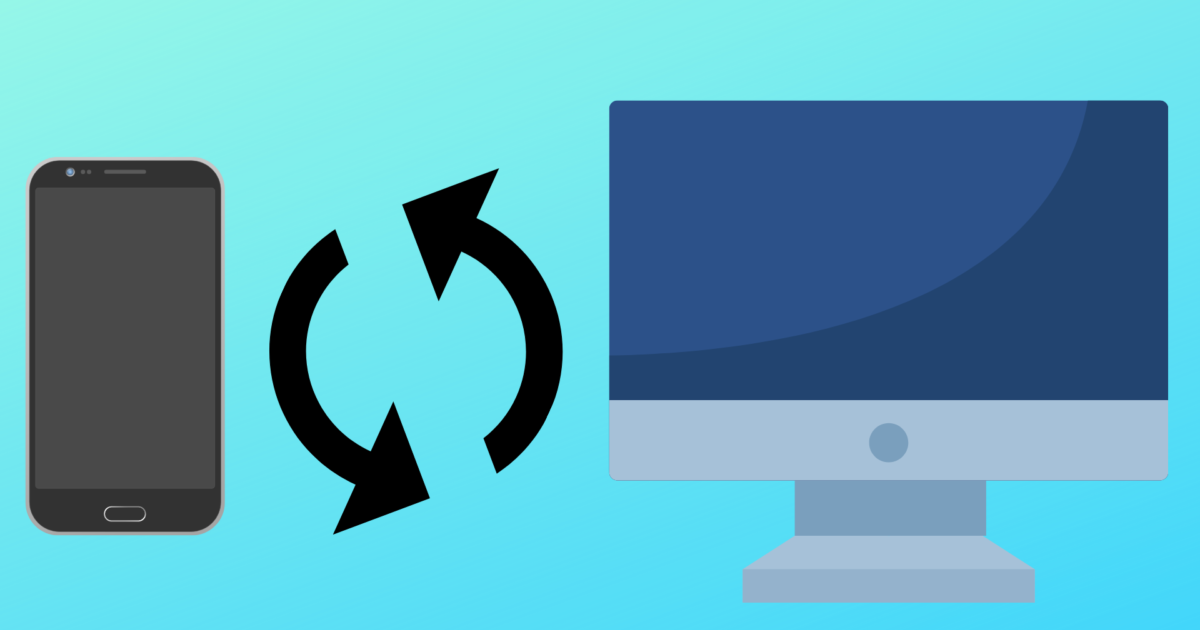PDFs, or Portable Document Format files, have become a ubiquitous part of our digital lives. From important work documents to user manuals and ebooks, PDFs are used for everything. But, with so many PDFs floating around, it can be a challenge to keep them organized. Fortunately, there are some simple steps you can take to organize PDF and make it easier to find what you need.
Start with a Clean Slate
Before you begin organizing your PDFs, start with a clean slate. Take some time to go through your existing PDFs and delete any that are no longer needed. This will help to reduce clutter and make it easier to focus on the PDFs that are important.
Create a Naming Convention
Creating a consistent naming convention for your PDFs can make it easier to find what you need. Use a clear, descriptive name that includes the date, topic, and any other relevant information. For example, “2019_Tax_Return.pdf” is a clear and concise name that tells you exactly what the file is.
Use Folders to Organize PDFs
Just like with physical documents, using folders to organize your PDFs is an effective way to keep everything in order. Create folders for different categories, such as work, personal, and financial, and then organize your PDFs accordingly.
Use Subfolders for Additional Organization
If you have a lot of PDFs within a specific category, consider creating subfolders to further organize them. For example, within your work folder, you might have subfolders for different projects or clients.
Use Tags for Quick Searching
Tags can be a useful way to quickly find specific PDFs. Use relevant keywords as tags, such as “taxes,” “invoices,” or “manuals,” and then search for those tags when you need to find a specific PDF.
Utilize the Search Function
Most operating systems and PDF readers have a search function that can quickly find specific keywords within a PDF. Use this function to quickly find what you need without having to manually search through all of your PDFs.
Use OCR to Search for Text in Images
If you have PDFs that contain images with text, Optical Character Recognition (OCR) can be used to convert those images into searchable text. This can be a useful tool for finding specific information within PDFs that are image-heavy.
Keep Backups of Important PDFs
Make sure to keep backups of important PDFs in case of accidental deletion or computer crashes. Consider using a cloud-based storage service, such as Dropbox or Google Drive, to keep your PDFs backed up and accessible from anywhere.
Organize as You Go
As you create or receive new PDFs, take a few moments to organize them right away. This can save you time in the long run and prevent a backlog of unorganized PDFs from piling up.
Use PDF Editing Tools
PDF editing tools, such as Adobe Acrobat or Nitro PDF, can be used to edit and annotate PDFs. This can be a useful tool for keeping notes and highlighting important information within your PDFs.
Remove Unnecessary Pages
If a PDF contains unnecessary pages, such as blank pages or pages that don’t pertain to your needs, consider removing them. This can help to reduce clutter and make it easier to find what you need.
Merge Similar PDFs
If you have multiple PDFs that contain similar information, consider merging them into a single PDF. This can help to reduce clutter and make it easier to find what you need.
Keep Track of Versions
If you frequently update PDFs, make sure to keep track of versions. Use versioning system, such as “v1.0,” “v1.1,” etc., to keep track of changes and ensure that you always have the most up-to-date version.
Regularly Review and Update
Make it a habit to regularly review and update your PDF organization system. This can help to ensure that everything is still organized and that you’re not holding onto any outdated or unnecessary PDFs.
Use Automation Tools
Finally, consider using automation tools to help with PDF organization. There are many software programs and apps available that can automatically organize your PDFs based on specific criteria, such as file type or date. This can save you time and effort in organizing your PDFs.
In conclusion, organizing your PDFs doesn’t have to be a daunting task. By following these 15 simple steps, you can easily tame your digital documents and keep them organized and easily accessible. Whether you’re managing work documents or personal files, taking the time to organize PDF which can help to save your time and reduce stress in the long run. So, start your PDFs today and enjoy the benefits of an efficient digital document system!